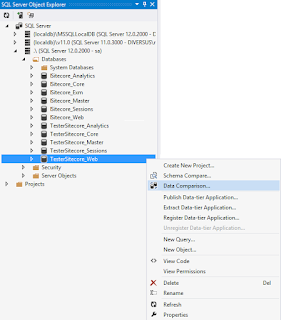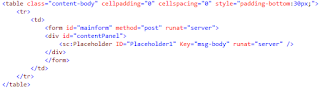One of the biggest selling points for Sitecore, and the area which I am really passionate about are the marketing capabilities. More often that not, these take a back seat to the initial implementation of the web site and the inevitable phase two where the nice to haves and additional features are implemented. It's at this point where the site is up and running and there is a baseline of site visitors that you can take your first bite into the marketing suite which Sitecore has to offer.
here, because it's important to understand the concepts, plan how they will be implemented on your web site and ultimately review the results. From there you can really start to
and implement the more advanced marketing aspects.
The initial question I will usually ask before working on a stage one marketing plan for a Sitecore site is: what is the main purpose of the web site? Generally I tend to view websites on a spectrum, which goes from information based to action based.
I always like to ask this question first of all because the answer will drive how the marketing activities are implemented on the Sitecore web site. An information based leaning site would often move towards profiling/personas where as an action based site would put a lot of value into engagement value and optimizing paths/other aspects to generate higher completion of goals.
Web sites will generally get a lot of their traffic via direct hits and organic search engines, however there will always be traffic sources that have some intervention from the business. These could be in the form of: email campaigns, paid social postings, standard social postings, online advertising and so on.
By placing Sitecore campaigns on these non-organic traffic sources, you can start to evaluate which sources are bringing in more valuable visitors (those which are more likely to complete an action). You can also start to see what types of user's are coming from which sources and can even make use of concepts such as personalization for each source to optimize the experience for that user set. For example, a Facebook advertising campaign aimed at a specific demographic could have a campaign which then promotes certain products in an online store which is aimed at that demographic.
- Setup the campaign channels in the Sitecore marketing control panel. These channels are the different ways in which a user can come to your web site (both online and offline) and are used for reporting in experience analytics. Sitecore comes with these channels setup out of the box, however you may require some additional channels.
![]()
- Setup the campaign groups in the Sitecore marketing control panel. These groups are a higher level of classifying the different campaigns and provide a way to link varying channels to one group.
![]()
- Create your campaigns in Sitecore and make use of Campaign categories to make it easier for maintenance. In the example below there is a Social campaign category which contains 2 campaigns, and the LinkedIn Spring campaign which makes use of the LinkedIn Ads channel and Generic Social campaign group.
![]()
- Start using the campaign! You can either manually add the campaign link to a URL, which would look something like mysite.com?sc_camp=BE54EDED3D8341D2B958E9E0A91133FA or you could assign the campaign to a content item (such as a landing page).
![]()
Now you can start to view the data collected about campaign visitors, which can then be used to make future marketing decisions. This data is available under experience analytics.
The data table above is actually showing value, conversion rates, bounce rates and average pages visited for each campaign. This data is extremely useful when it comes to optimizing your paid traffic sources, as you will often find that some perform much better than others.
In one Sitecore implementation, I placed campaign links on the social share buttons available to site browsers. This allowed advanced tracking on users which came to the site from organic social postings and gave an indicator where paid social postings would be most beneficial.
Step 2: Defining goals
In Sitecore, a goal is effectively an activity which a user can complete. Example goals would be: filling out a form, purchasing an item from a shop, sharing a page on social media or
downloading a media library item. These goals can then be used to optimize the web site and also see how your traffic sources/multivariate tests stack up.
You should create goals for the key actions on your site in which you want users to complete. Because you don't want to optimize on many less important goals, and want the analytics around them to be strong.
- Define the key activities on your site and create goals for them
![]()
- Assign the goals to their relevant actions. This may be via the item if the goal is visiting the page, via web forms for marketers for form completion and programatically for any custom logic.
The data collected around goals can now be viewed inside the Experience Analytics database, under the goals section. As you can see it goes into detail of the statistics on users who converted, along with when.
Remember that these goals are also known as conversions, so in the previous example on campaigns, you can see with the analytics data which campaigns led to more conversions (or goals completed).
Step 3: Perform an A/B test
A/B testing is a way of testing an element of the site with multiple versions to see which one performs better (in terms of goal conversions and visitor engagement value). An example of this would be testing the text on a button to see which results in more people clicking the button. You may think such a minor change inconsequential, but even minor changes in text can have different impacts and this can be tested using Sitecore's A/B testing.
Multivariate testing is an expanded concept of A/B testing where you are doing multiple tests at the same time. An example would be 2 variations on a buttons text and two on it's style/color. This would result in 4 different variants - because each color of button needs to be tested with each text. As you can imagine multivariate tests can get rather large, but that also means a large uses base is required to get a meaningful analysis. As with all A/B testing the larger the user base, the more accurate the results.
For an initial A/B test, I would recommend doing a simple test on a call to action of some sort. This may be the text of a link/button which is used to get the user to request a demo (much like the button on Sitecore's web site). It could also be a homepage element which is trying to get the user to visit a page to find out more about a product/service. The goal here is to get a simple test running, to see the output and give the business users confidence in planning/implementing more advanced tests in the future.
![]()
Step 4: Personalize something
Instead of putting up content in a shotgun approach hoping that the user finds the content which they need/are interested in, personalization can be used in Sitecore to provide the user with the right information at the right time. Defining personas/profiles and assigning pattern cards on each Sitecore content item takes a lot of planning and effort from various areas of the business. As this post is about taking your first bite out of Sitecore's marketing capabilities, I recommend a simpler personalization option to start off with.
By using one of the campaigns created earlier for a given traffic source (be it an advertisement or social post), you can personalize an area of the site for visitors whom have triggered that campaign. A good example might be personalizing a banner image/slider carousel for visitors who have come from Facebook advertising, the call to action could be getting them to like your companies Facebook page. If you have a campaign assigned to a given Google Ad Words spend, you could then personalize elements based on users that came from that specific keyword/phrase.
It's also simple to implement personalization based on geographic location. This works well for businesses which operate in various states or countries. An easy point to start with this is to personalize the main contact details based on which office/location is closer to the user's geographic location.
Next steps
The goal of this post is to provide some easy to implement marketing features in Sitecore which will provide better analytics for the site administrators and at the same time provide a better experience for the users. Once these features have all been running for some time to get a baseline, more advanced marketing concepts can be brought into play. The idea is to skill up the relevant stakeholders so that they have a decent understanding before getting into the multivariate testing and personalization personas.
Further Reading